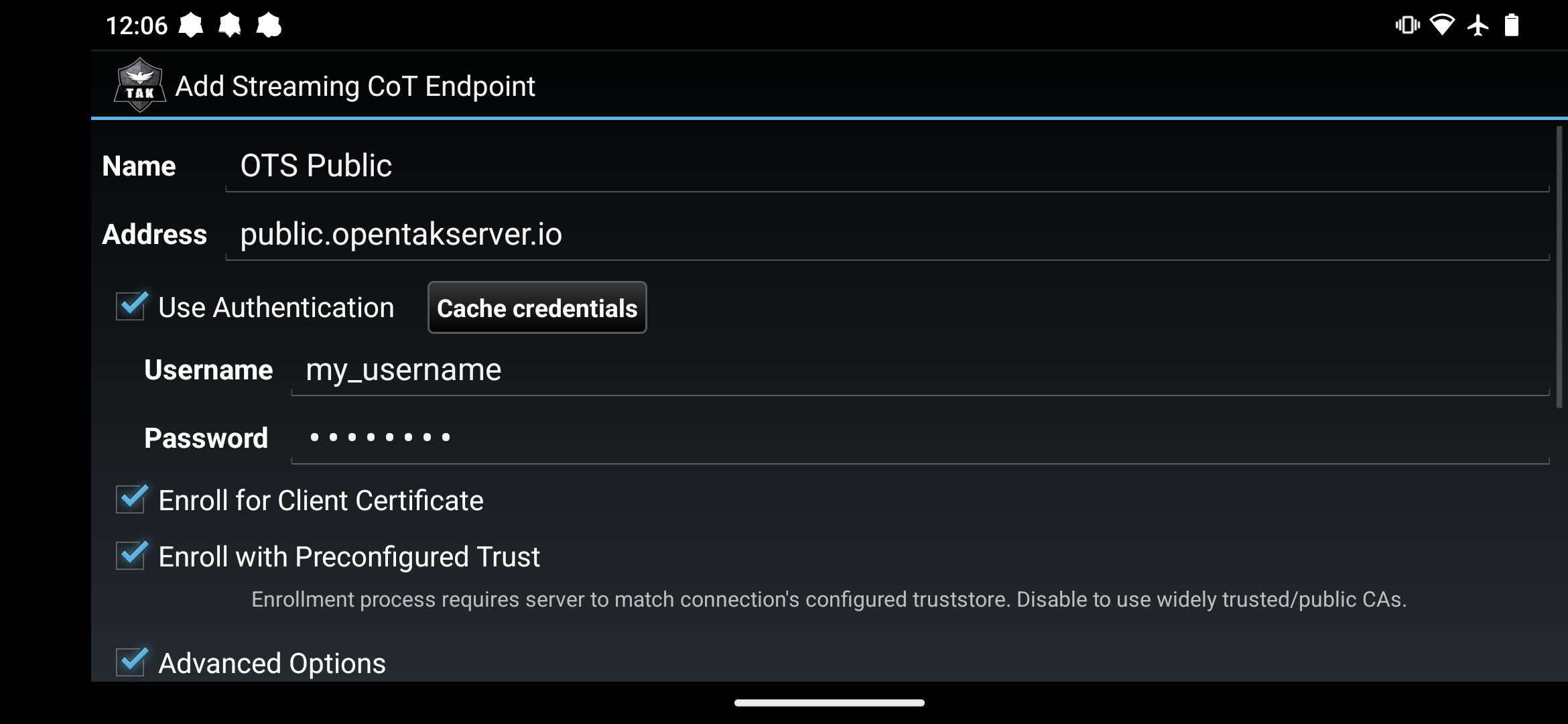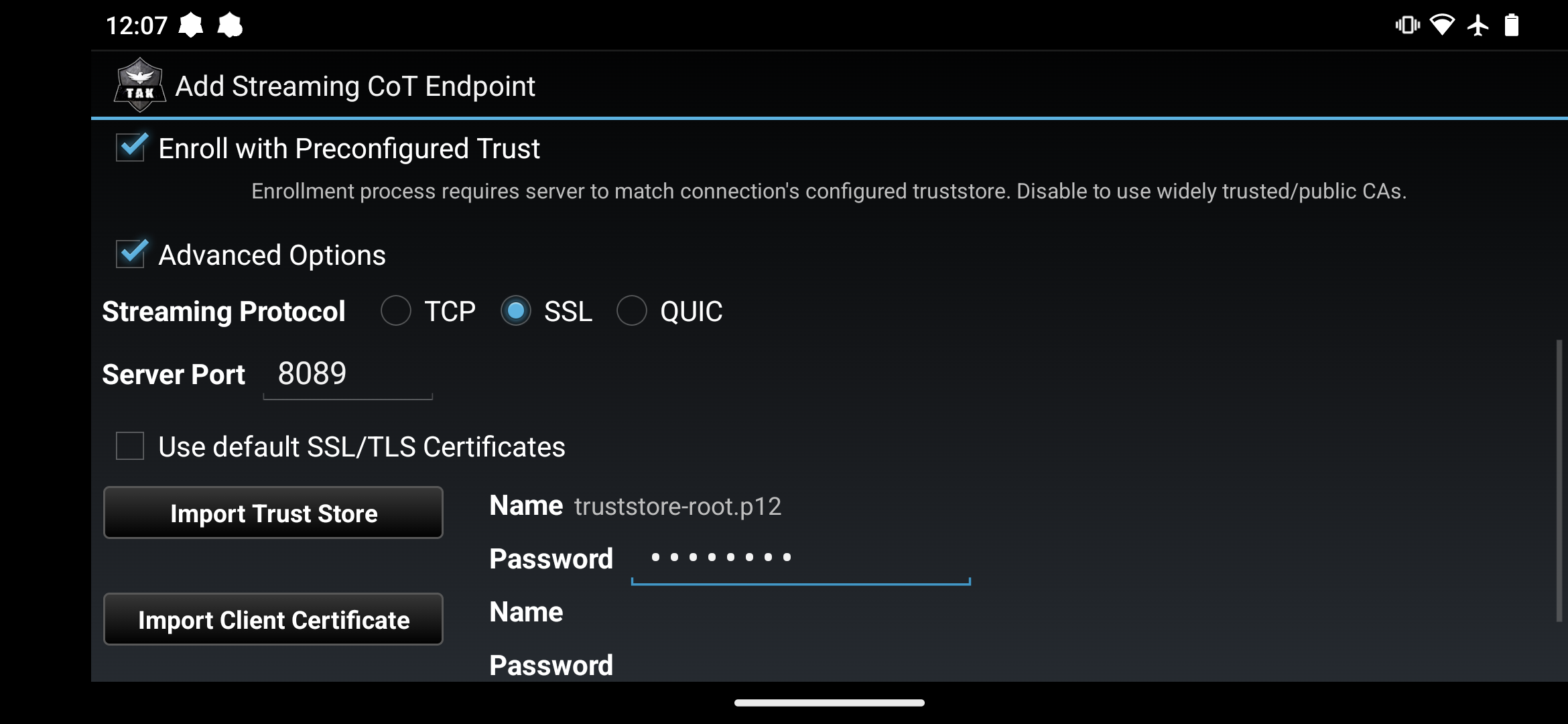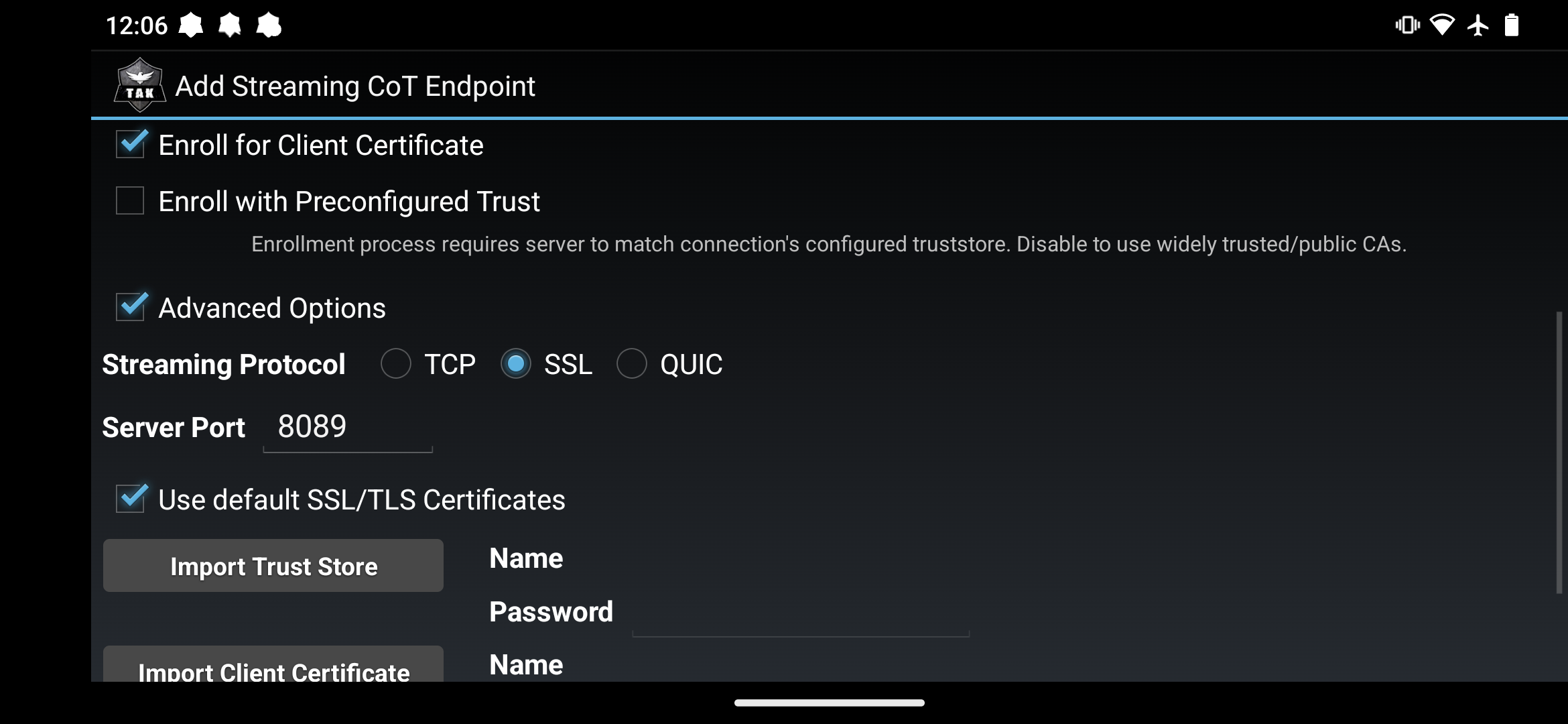Certificate Enrollment
OpenTAKServer supports client certificate enrollment which defaults to port 8446.
Authentication
Certificate enrollment requires authentication. You will need to register an account on your OpenTAKServer or have an administrator make an account for you.
Prerequisites
The default port for certificate enrollment is 8446. This port will use one of two types of certificates, self-signed
or Let’s Encrypt. The default is to use self-signed certificates. If your server uses self-signed certificates, you will need
a copy of your server’s truststore certificate for auto-enrollment. You can download a copy at
https://your_server_address/api/truststore or by logging into the web UI and clicking the Download Truststore button.
iTAK QR Code
In order to use a QR code for iTAK enrollment, your server must be configured with a signed certificate from Let’s Encrypt or a similar trusted certificate authority.
ATAK QR Code
Starting in version 1.5.0, OpenTAKServer supports QR code generation for ATAK certificate registration. This feature requires that your server has a domain name with a trusted cert from Let’s Encrypt or a similar trusted certificate authority. When generating a QR code, you can optionally specify an expiration date and a maximum number of uses. If either or both are specified, the QR code will no longer work after the expiration date or the maximum number of uses (whichever comes first). The QR code can also be deleted. If it’s scanned after being deleted, certificate registration will fail.
Each user can only have one active QR code at a time but the code can be deleted and regenerated at any time. The QR code is unique to the user that generated it and should be treated like a password in most cases. However, it is possible to generate a single QR code and let multiple users scan it.
To scan the QR code, use your EUD’s camera app or any QR code scanning app. Once scanned, opening the link will automatically open ATAK and start the certificate registration process. This method does not require the user to uncheck the Preconfigured Trust option.
Alternatively, if you are logged into the web UI on your EUD you can tap the Open ATAK button instead of scanning the QR
code to start the certificate registration process.
Instructions
On the main ATAK screen, tap the hamburger icon in the top right corner and tap
SettingsTap on
Network PreferencesTap on
TAK ServersTap the three vertical dots button in the top right corner and tap
AddFill out your server’s name and address
Check the
Use Authenticationcheckbox and enter your OpenTAKServer username and passwordCheck the
Enroll for Client CertificatecheckboxMake sure Streaming Protocol is set to
SSLThe default server port is
8089unless OpenTAKServer has been configured to use a different port. Ask your server’s admin if you are unsureUse default SSL/TLS Certificates
Self-signed certificates (This is the most common setup)
If your OpenTAKServer is using self-signed certificates, uncheck
Use default SSL/TLS CertificatesMake sure that
Enroll with Preconfigured TrustIS checked (you may not have this option if you’re on an older version of ATAK)Tap the Import Trust Store button and find your trust store file.
In the password field next to that button, type your trust store certificate’s password. The default is
atakatakTap OK
Let’s Encrypt Certificates
Leave
Use default SSL/TLS CertificatescheckedMake sure that
Enroll with Preconfigured TrustIS NOT checked (you may not have this option if you’re on an older version of ATAK)
Tap the
Okbutton at the bottom of the screenAfter a few seconds you should see a message that registration has succeeded, and you will be automatically connected to the server
Any data packages, plugins, and device profiles that have been set by the server admin to install on enrollment will be automatically installed