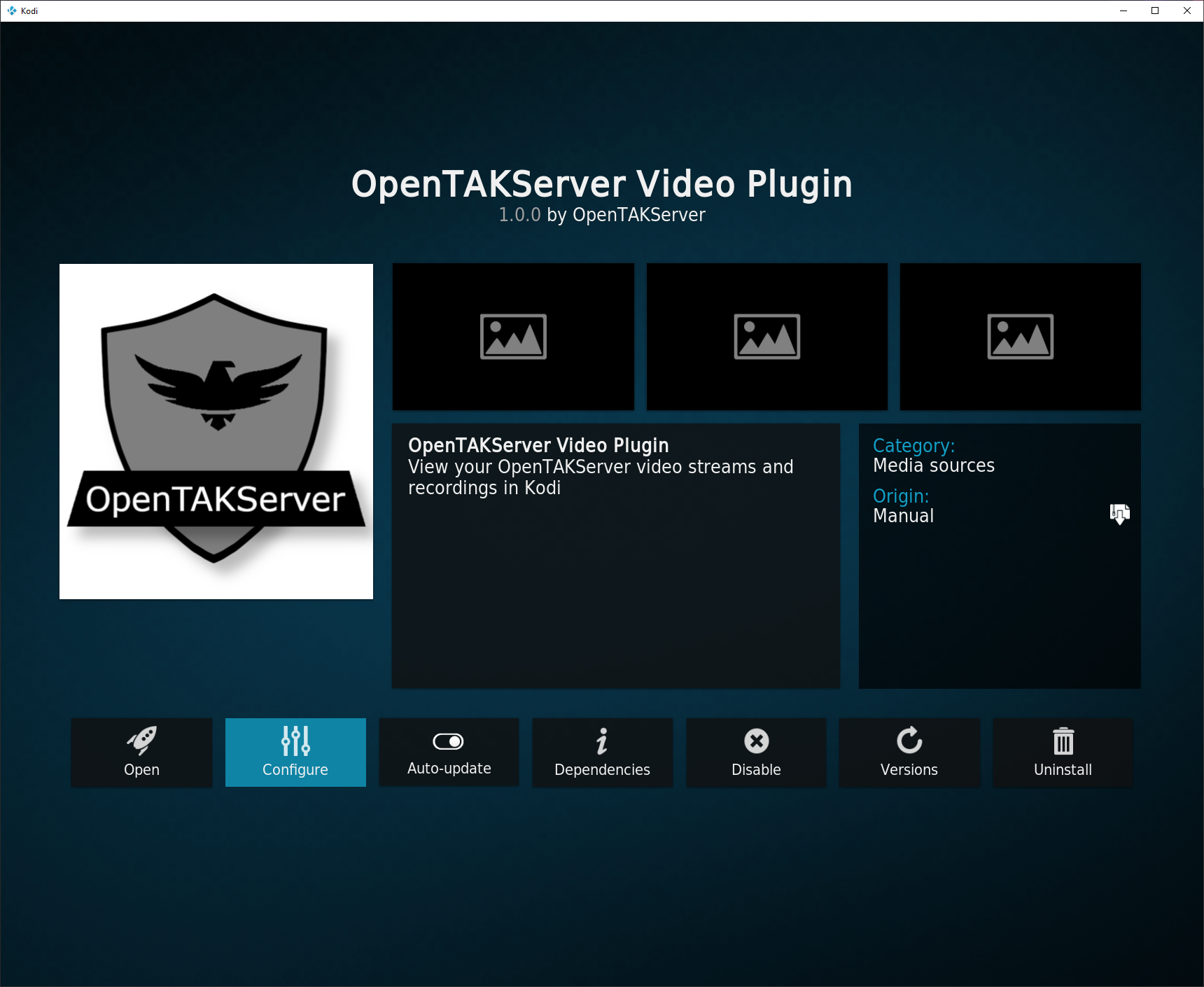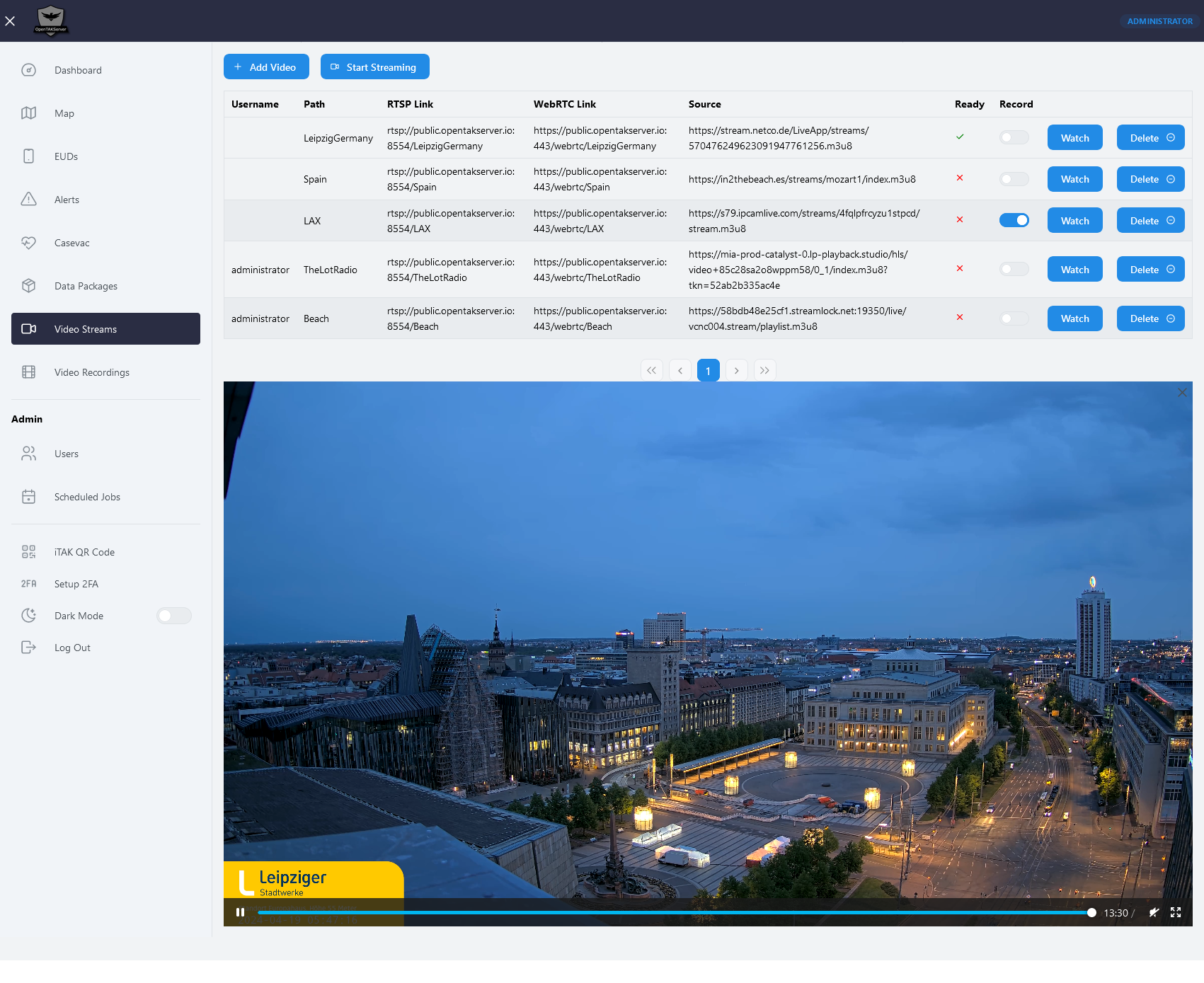Video Streaming
OpenTAKServer uses MediaMTX for video streaming and recording. It accepts streams from apps such as OpenTAK ICU and TAK ICU, as well as devices like drones and IP Cameras.
Streaming From Your Browser
OpenTAKServer supports streaming from any device that has a browser and a camera. On the Video Streams page of
OpenTAKServer's web UI there is a button labeled Start Streaming. Clicking that button will prompt the browser to ask
for permission to use your device's camera and microphone to stream audio and video to MediaMTX. This is helpful in situations
where someone with an Android or iOS device would like to stream to other users on the server but they have no app to do so.
Laptop and desktop computers can also use this button to stream from their cameras.
Note that streaming in this way only streams audio and video. Users can view the stream on their EUDs, but no location information is included with the stream, meaning there will be no icon on OpenTAKServer's or any EUD's maps for the location of the stream.
Streaming Protocols
You can stream to MediaMTX using a variety of protocols:
- RTSP(S)
- RTMP(S)
- SRT
- HLS
- WebRTC
- UDP Multicast
Watching Video Streams
In Browser
In OpenTAKServer, click on Video Streams. In the list of streams, click the Watch button on the stream you want to view.
A video player will show up below the list of streams. There is a known issue where the player sometimes doesn't show up.
If that happens, refresh the page and try again.
Alternatively, you can copy the WebRTC link of the video and paste it in a new tab.
In ATAK
When ATAK is connected to OpenTAKServer, open the Video tool, then tap the download button. ATAK will query the server
for a list of video streams. Choose which stream to view and tap the Ok button. Next, edit the video settings and add your
OpenTAKServer username and password. You can now view the video stream.
In Kodi
There is an add-on for Kodi that allows you to watch streams and recordings from your server. The add-on works on all platforms that Kodi works on (Windows, macOS, Linux, Android, iOS, etc). To in stall the add-on, browse to Add-ons -> Download -> Video add-ons -> OpenTAKServer Video Plugin and select the install button.
The first time the add-on is started, it will take you to the settings screen where you will need to enter your server's address, username, and password.
In VLC
Copy the RTSP link from OpenTAKServer. In VLC, click Media -> Open Network Stream. Paste the RTSP link and click the Play button. You will be prompted for your OpenTAKServer username and password. Enter them and click Ok.
Recording Streams
To record a stream, simply click on the stream's record switch. You can do this during a stream or while not streaming.
Recording automatically starts when a stream goes live and stops one the stream stops. Recorded videos will be in
~/ots/mediamtx/recordings/<path_name> by default. You can watch and download recording by clicking Video Recordings
in the navigation bar.