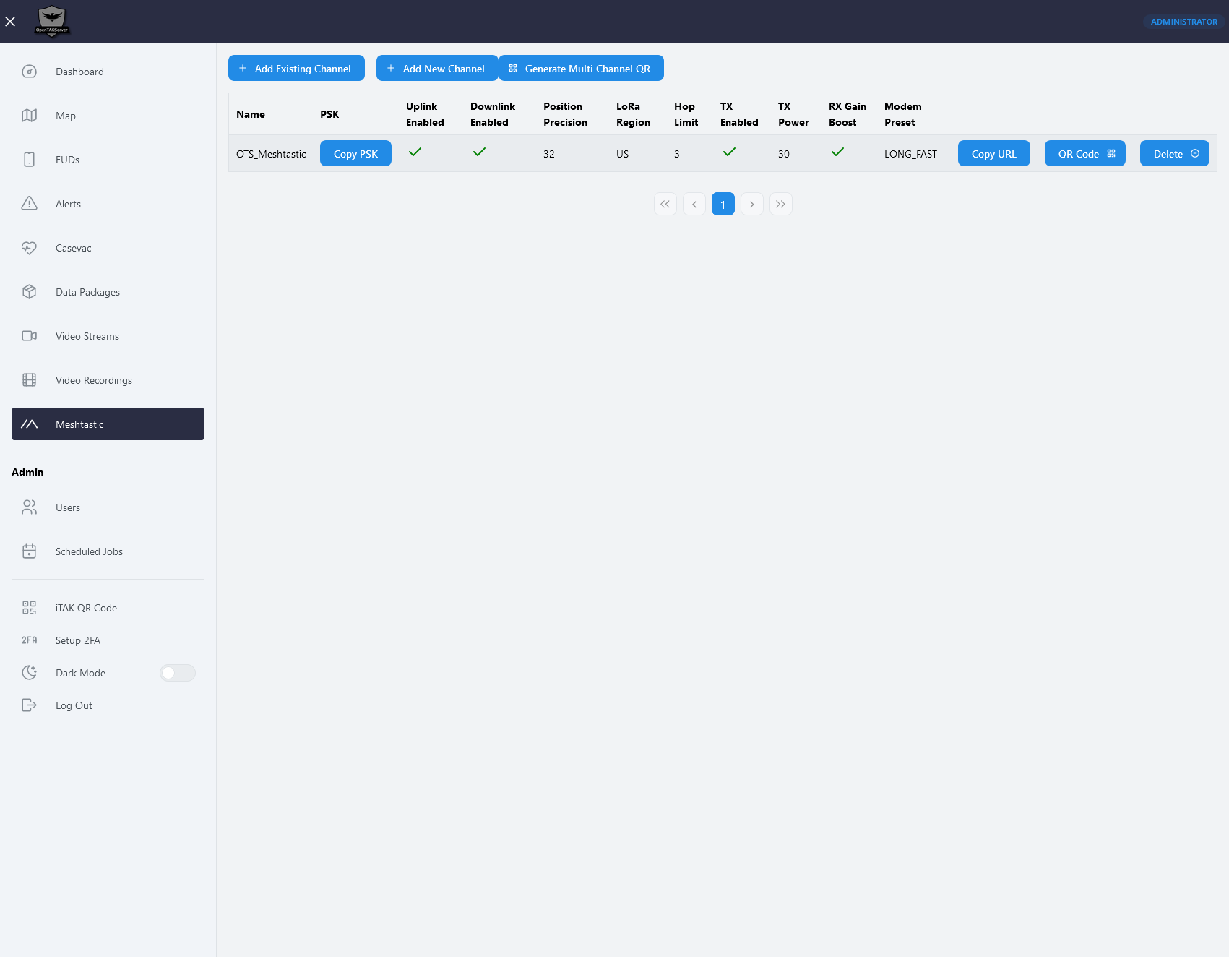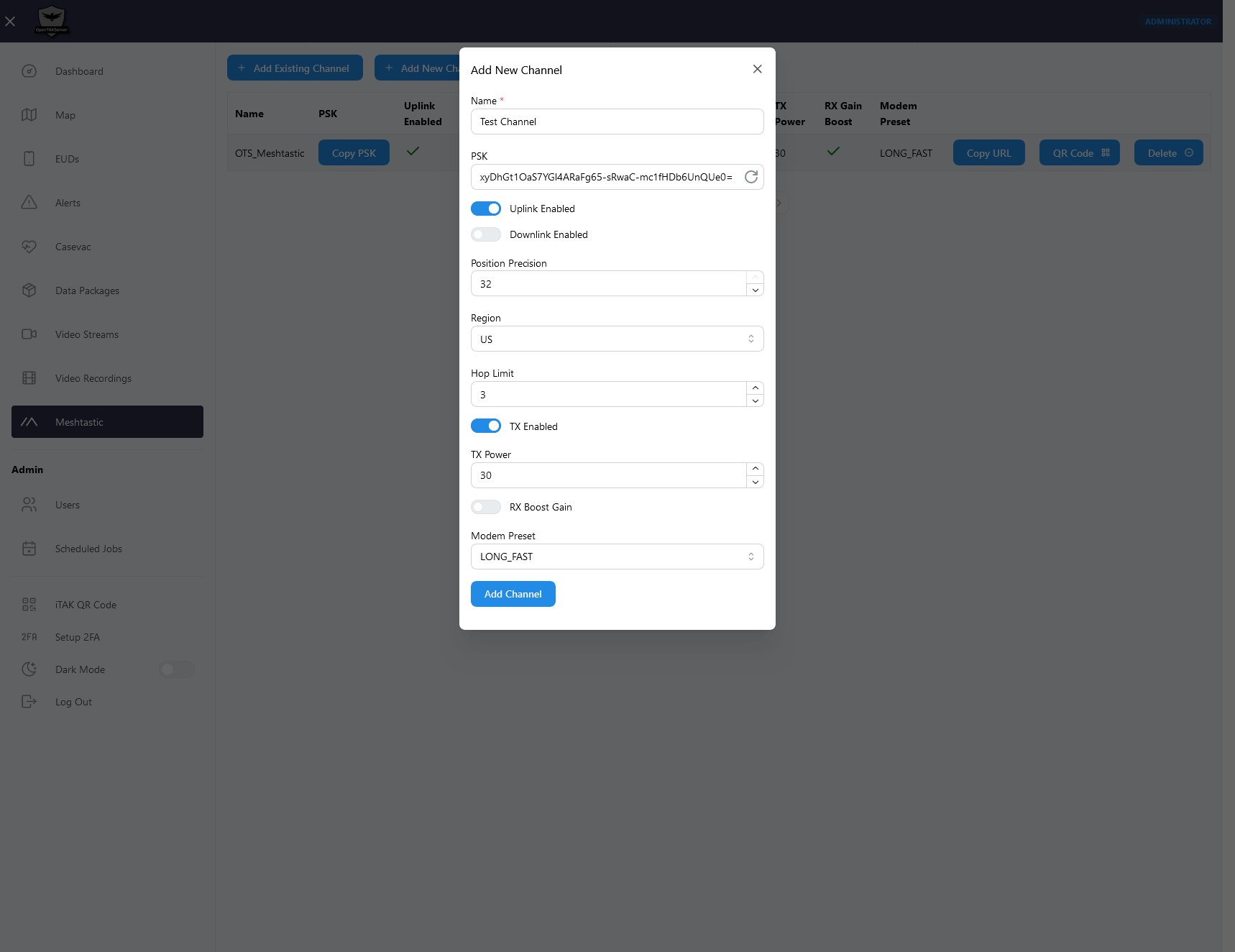Meshtastic
Meshtastic support is available starting with version 1.2.0.
Features
OpenTAKServer supports two-way communication between Meshtastic devices and EUDs connected to OpenTAKServer. This means that Meshtastic devices will show up on the maps of EUDs connected to OpenTAKServer and EUDs will show up on on the Meshtastic app's map. The Meshtastic app can also send and receive messages to All Chat Rooms as well as send and receive DMs from EUDs.
Additionally, if a Meshtastic device is attached to a phone running ATAK and the ATAK Meshtastic plugin, GeoChat and PLI messages can be exchanged between EUDs connected to OpenTAKServer and the EUD in the Meshtastic network.
Notes
In order not to overload the Meshtastic network with too many messages, only PLI and GeoChat CoT messages will be published to Meshtastic devices. Data packages and other CoT's such as markers, routes, geofences, etc, will not be sent to the mesh network, even if a Meshtastic device is running ATAK with the ATAK Meshtastic plugin.
Requirements
You will need at least two Meshtastic devices. One will be connected to a Wi-Fi network and act as a gateway while the others will be standard mesh nodes.
Configuration
There are three configuration settings in config.yml for Meshtastic support:
OTS_ENABLE_MESHTASTIC: Default:False- Change to
Trueto enable this feature
- Change to
OTS_MESHTASTIC_TOPIC: Defaultopentakserver- This is the MQTT topic that OpenTAKServer will use when publishing messages bound for the Meshtastic network
OTS_MESHTASTIC_PUBLISH_INTERVAL: Default30(seconds)- In order not to overload the Meshtastic network with too many messages, PLI CoT's from EUDs connected to OpenTAKServer will only be sent at this interval. This setting has no effect on GeoChat messages
Topology
A diagram will go here
Gateway Node Setup
The gateway node is responsible for exchanging messages between OpenTAKServer and the Meshtastic network. You can
have multiple gateway nodes connected to one OpenTAKServer and exchange messages on multiple Meshtastic channels.
The gateway node should be set to either the CLIENT or ROUTER_CLIENT role.
Network Connection
The gateway node needs to be connected to a network that can reach your OpenTAKServer. This can be on the same LAN as OpenTAKServer, or it can be at a remote site that can reach your OpenTAKServer via VPN or the internet. Refer to Meshtastic's documentation on how to enable network connectivity.
MQTT
Once the gateway node is connected to a network you must enable MQTT. The settings should be as follows:
- MQTT: Enabled
- MQTT Server Address: Your server's address
- MQTT Username: A valid username from an account on your server
- MQTT Password: The password for the above username
- Encryption: Disabled (Messages will be encrypted in transit with TLS)
- TLS: Enabled
- Root Topic: Value of the
OTS_MESHTASTIC_TOPICsetting which defaults toopentakserver - Proxy to client: Disabled
- Map Reporting: Enabled (Optional)
- Map Report Publish Interval: 86400 (Optional)
- Position Precision: High (Optional)
Channels
OpenTAKServer's Web UI now includes a Meshtastic page which can generate channel configurations. In order to send
messages from OpenTAKServer to the Meshtastic network, you must add a channel configuration on this UI page with the
downlink setting enabled. When Meshtastic support is enabled, OpenTAKServer will publish messages to each channel
that has the downlink option enabled.
Once you add a channel configuration in the UI, click the QR code button and use the Meshtastic app to add the channel to your gateway node.